Zoho CRM

To integrate Zoho PhoneBridge with Acefone, follow these steps:
- Sign in to your Zoho CRM account.

- Enter your Email ID and Password. Click Sign In.

- Click on the setting icon on the top-right corner of the page.

- Click on Telephony.

- Click Acefone.

- Click Install.

- Select All User and click Install.

- Login to Acefone portal.

-
Click on the Services tab on the side-navigation.
-
Click Integrations.
-
Activate the Zoho integration with Acefone by enabling the toggle.

- Click on Enable button.

- Select the Extension from the drop-down list and click on Integrate Zoho Phonebridge.

- Click on Accept button to authenticate Acefone with Zoho.

- Once the integration is successful, you will get the following pop-up.


Click on Call button to connect with your customer or leads.

Add Call notes and set Follow Up Action after Call Disposition.

Updated over 1 year ago