SugarCRM
Steps to Integrate Acefone with SugarCRM:
- Login to the Acefone account via the admin credentials.

- Click on the Download button to download the Acefone webphone.
Note: You can skip this step if you already have the Acefone webphone installed.

- Select the desired platform for which you wish to install a softphone.

- An .exe file gets downloaded. Double click on it to proceed with the setup and login with your Acefone credentials.

- Select Integrations under Services tab.

- Activate the SugarCRM integration with Acefone by enabling the toggle.

- Now, further click the Instruction button.

- It opens up a new window displaying instructions for enabling the integration. Click Enable button.

- The below dialog box appears. Now, choose the user from the dropdown menu for which the integration should be enabled.

- Login to your SugarCRM account with your username and password .

- On the SugarCRM homepage, click on the Acefone dial button, as highlighted in the screenshot.

- Click on Sign In and login with the user credentials.

- Click on the highlighted button and select Sugar CRM Login.

- Login to your Sugar CRM account using the same SugarCRM credentials.

Congratulations! Your Sugar CRM account is successfully integrated with your Acefone account.
A softphone icon gets generated in the bottom-right corner wherefrom you can view the contact details.

You can make outgoing calls and save the logs too.

Updated over 1 year ago