Bitrix24

Steps to Integrate Acefone with Bitrix24 CRM:
-
Click on the Services tab on the side-navigation.
-
Click Integration.
-
Select Bitrix24 and click on Instructions.

- Activate the Bitrix24 integration with Acefone by clicking the Enable button.


5.Click on the Download button.

6.Select the desired platform for which you wish to install a softphone.

- Install the application and login with your Acefone credentials.

- Login to your Bitrix24 CRM account.

- A dialog box appears, as shown below. Tick the checkboxes and install the Acefone application.

- Select Acefone in Application section under More tab.

- Login to your Acefone account.


- Once the authorization is successful, you will get the following pop-up.

- Click on Telephony section under More tab, and select Configure Telephony.

- Select Telephony Settings and select default number for outgoing calls as Acefone application.


- Click on Telephony User select Configure and select the number for outgoing calls as Acefone application.


- Select Acefone application and toggle on if you want to save leads automatically and click Save.

Now you are ready to place calls by clicking the phone icon in the bottom-right.

Enter the number and click Call.


Call recordings are made available along with logs.

Updated over 1 year ago