Ring Group

The Acefone portal allows you to create & manage Ring Groups. You may edit/delete, as well as create a new ring group.
Ring Group is a feature wherein you can have the call routed to multiple extensions from a single destination.
To create a Ring Group, follow these steps:
-
Click on the Services tab on the side-navigation.
-
Click Ring Group.
-
A list of all the ring groups appear along with the relevant details.
-
Click on Add Ring Group.

-
Enter the Basic Details.
-
Enter the Department & select the Department and License/Bundle.

Note: Click on Add New, if you wish to add new department.
- Enable the Assign Number toggle, if you wish to assign a number to ring group.

- Select the Users & click Next.

Note: Click on Add Entry to add more extensions in group. You may also click Delete in order to delete the relevant extension
- Enter the Advanced Settings and click Finish.

| Field | Description |
|---|---|
| Service Level | Enter the time-frame within which agent is required to attend the call. |
| Intercom Number | Enter the intercom number on which call is required to be forwarded. |
| Enable Sticky Agent | Enable the sticky agent if you want the same agent to attend calls of the callers. |
| Business Hour | Enter the business hours of the callee. If call is placed at a time other than business hour, it won't be redirected to the caller. |
| Business Hours Failover Destination | Enter the destination where call will be redirected if call is received by the callee. |
| Timeout Destination | Enter the extension where call will be redirected to if call is not received by the designated agent. |
| Skip Busy Agent | Enable this if you wish to skip the call to be redirected to agents who are busy on other calls. |
Click Select an Action button next to a Ring Group to perform edit, clone or delete action on it.

Updated over 1 year ago