Notification Rules
Configure Notification Rules to send alerts (SMS/email) to customers to notify them when their call is missed or answered.
The Acefone portal allows you to add, edit and delete Notifications Rules on RG/CQ/Extension.
To add a notification rule, follow these steps:
-
From the navigation panel, click on Services> Notification Rules.
-
Click on Add, placed at the top-right corner.

- The below dialog box appears. Fill the fields as explained below:

| Field | Description |
|---|---|
| Name | Enter the name. |
| Description | Give a description of the notification rule. |
| Call Type | Choose the following Call Type from the dropdown: Inbound Answered: Customer initiates a call and the agent answers the call. Inbound Missed: Customer initiates a call and the agent doesn't answer. Outgoing Answered: The agent calls the customer and the customer answers. Outgoing Not Answered: The agent calls the customer and the customer doesn't answer. |
| Notification For | Select the numbers on which the SMS will get triggered. Note: You can select multiple numbers. |
| SMS Number | Choose the number (assigned by the admin) from which the SMS will be sent. |
| SMS Template | Choose the SMS Template displayed in the drop-down as per the Call Type criteria. Note: Here only those templates will appear which have been created under the SMS Template section, if there is no template created then the drop-down list will be empty. |
| Status | You can create multiple notification rules and set/change their status anytime from active (to trigger automatic SMS/email to the customer) to inactive, or vice-versa, as per requirement. |
- Click Select an Action button to perform Edit and Delete operations on the Notification Rule.

Updated over 1 year ago