Acefone Softphone Registration
Here is the procedure for registering Acefone extension:
-
On your Acefone account, click on Download button placed on the left navigation panel.
-
Click on Chrome Extension.

- Click on Add to Chrome.
Or, you can also search for Acefone Webphone extension using Google Chrome.

- Click on Log In.

- Enter the Login ID and Password which gets generated once you enable web login toggle(check step 6 of instruction here) and click on Log In.

- A softphone extension of Acefone is added to the list of extensions of your chrome browser. Click on it to access the Acefone softphone.

i. To make an outgoing call, enter the number and click on dial button.
ii. Click to view your call history.
iii. Click to view the contact details:
- Saved Contacts: Here you can see the entire list of all your contacts.
- Extensions: Here you can see the entire list of extensions assigned to your account. Click on the extension to view its details.
- Google Contacts: If you want to synchronize with your Google Contacts, you can simply go through the instruction here.
You can search the above entities from the search bar.
iv. Click here to manage settings and to log out from softphone.
- Phone Settings: Click to view your softphone profile details.
- Advance Settings: Click to enable/disable functionalities like clear call history on logout & authorize Google, Zoho CRM and Outlook account.
- Device Settings: Click to select input and output speaker for your softphone and to adjust ringtone volume.
- Logout: Click to logout from softphone.
v. Click to add new contact.
Updated over 1 year ago