Zendesk CRM

To integrate Zendesk with Acefone, follow these steps:
-
Click on the Services tab on the side-navigation.
-
Click Integrations.
-
Enable the Zendesk integration by toggling the switch.

- Logout from the admin portal and login with your user account and click the Instruction button in Integration tab.

- Click Enable. This opens up a dialog box. Enable the CRM for the user by making selection from the dropdown menu.

- Login to your Zendesk account, and go to Marketplace under Settings tab.

- Search Acefone in the search bar and click on Acefone Voip Telephony.

- Click Install.

- Select account from the dropdown and click Install.

- Click on the Acefone icon on top-right corner of the page and click on Sign In.

- Login with the user account credentials.

- Now, you can manage your call related activities while staying logged in on your CRM.


Updated over 1 year ago