Call Conference

The Acefone portal allows you to create & manage Call Conferences. You may edit/delete, as well as create a new Call Conference.
To create a Call Conference, follow these steps:
-
Click on the Services tab on the side-navigation.
-
Click Call Conference.
-
A list of all the call conferences appear along with the relevant details.
-
Click on Add Call Conference.

- Enter the required details & click Next.

| Field | Description |
|---|---|
| Conference Name* | Enter the name of the conference. |
| Department | Click on Add New in order to add a department. |
| Description* | Enter a concise description of the conference to be created. |
| Conference User Pin* | Enter the identification number to join the conference. |
| Music on Hold | Select the recording to be played when call is on hold. |
| Bundle/License | Select the conference license/ bundle. |
- Enable the toggle if you want assign a number. Select the number & click Next.

- Enter the Advanced Settings & click Save.

| Field | Description |
|---|---|
| Intercom Number | Enter the intercom number of the conference. |
| Announce when a user joins and leaves a conference | Enable if you want to announce when a user joins or exits the conference. |
| Announce the number of users on conference to the caller | Announcement of number of users in a conference. |
Click Select an Action button next to the Call Conference to perform edit or delete operation on it.

Updated over 1 year ago