The Acefone portal allows you to send SMS.
To send an SMS, follow these steps:
-
Click on the Services > SMS tab on the side-navigation.
-
Click the SMS icon button at the top-left corner of the page.

-
Select the SMS Enabled Number assigned to you.
Note: SMS plan and SMS number will be assigned to you by admin.
-
Select contacts if you want to send a message to a contact you have saved.
-
Enter the receiver's number if it is not saved in the contacts.
Note: You can enter multiple numbers by separating them with a comma.
-
Enter the message you want to send and click Send.

You can take the following actions for a chat you have already started:

a. Click here to send a message.
b. Click here to select an SMS template.
c. Click here to change the SMS number.
d. Click here to start a call.
e. Click here to view the contact profile.
f. Click here to delete the conversation.
g. Click here to search for the contact.
Updated over 1 year ago