Google Contacts

To integrate Google Contacts with Acefone, follow these steps:
-
Click on the Services tab on the side-navigation.
-
Click Integrations.
-
Enable Google Contacts by switching the toggle button.
-
Click on the Instruction button.

-
Click on Enable present on the top-right corner.
-
Select the user for which you want to enable the integration and click on Save.

- Click on the Download button.

- Select the desired platform for which you wish to install a softphone.

- Install the application and login with your Acefone credentials.

- Click on Advanced Settings option under Settings.

- Enable toggle Authorize Google and copy the authorization code.

- A new tab will open automatically. Now paste the copied authorization code and click next.

- Sign in with your Google account.

- Allow Acefone to access your Google Contacts data.

- On successful completion you will get the following screen.

Your Google contacts are now synced with Acefone.


Updated over 1 year ago