Add Alert
The Acefone portal allows you to create & manage alerts. You may edit/delete, as well as create a new alert.
To create an alert, follow these steps:
-
Click on the Services tab on the side-navigation.
-
Click Alert Management.
-
Click on Add Alert.
-
Enter all the required details & click Save.

| Field | Description |
|---|---|
| Name | Enter the name of the alert to be created. |
| Description | Enter the description of the alert. |
| Set alert on | Select if want to set an alert on DID number. |
| Numbers | Select the number for which alert has to be created. |
| Status | Enable or disable the alert. |
| Call Type | Select the type of call, either missed call or short call for which alert has to be created. |
| Alert Frequency | Select the duration after which alert will be sent. |
| Type of Alerts | Select the type of alert. For eg. Email or Test Messages |
| Users | Select the user to whom alert is required to be sent. |
| Additional Emails | Enter the emails, separated by comma, if you want to send alert through email to recipients. |
| Additional Numbers | Type the numbers with the country code, if you want to send alert through text messages to recipients. |
- Click on Select an Action button to perform actions like Edit Alert or Delete Alert on an alert.

Updated over 1 year ago