GSuite
Steps to Integrate Acefone with GSuite:
-
Click on the Services tab on the side-navigation.
-
Click Integration.
-
Activate the GSuite integration with Acefone by clicking the Toggle button.

- The application will now appear under the Integrated Applications section. Click on Instruction.

- Click on Enable.

- Select the user for integration and click Save.

-
Login to Gmail with the same email ID assigned to the user.
-
Click on Get Add-ons icon on the right side.

- Search Acefone in the search bar and click on Acefone logo.

- Click on Install.

- Click Continue.

- Choose the Google account.

- Click Allow.

- Click on the Acefone logo highlighted in the below screenshot.

- Click on Begin Authorization.

- Choose the Google account.

- Click Continue.

- Enter the Acefone user web Login ID and click on Request OTP.

- Enter the OTP and click Enter OTP.

- Now, you can call directly if any email comes with a phone number.

Note: To make calls, your extension status should be online and the number being dialled should have the country code.
Updated over 1 year ago