HubSpot CRM

To integrate HubSpot CRM with Acefone, follow these steps:
-
Click on the Services tab on the side-navigation.
-
Click Integrations.
-
Enable the HubSpot CRM integration with Acefone by enabling the toggle button.

- Enable the CRM for the User.

- Click on Install and select HubSpot CRM Chrome extension or you can install the HubSpot native app.

- Authenticate the user & you may further proceed to use the HubSpot CRM services.

- Access the softphone extension using the Acefone logo on web page (see on the right edge).

Make calls directly from HubSpot CRM using Acefone
When placing calls select Acefone as call provider.

The Acefone dialpad appears when you place call from browser.

Make Follow-up Notes, and add Reminders on call
The Acefone application allows you to take notes while in an active call.

Access Call Recordings from HubSpot CRM
All the calls made via Acefone application gets automatically recorded and are accessible on HubSpot.

Updated over 1 year ago