Call Queue

The Acefone portal allows you to create & manage Call Queues. You may edit/delete, as well as create a new Call Queue.
Call Queue is a feature wherein callers are greeted with an organizational greeting(music on hold) and their calls are placed in queue to be answered while extension is busy on other calls.
To create a Call Queue, follow these steps:
-
Click on the Services tab on the side-navigation.
-
Click Call Queue.
-
A list of all the call queues appear along with the relevant details.
-
Click on Add Call Queue.

-
Enter the Basic Details.
-
Enter the Department & select the Department and License/Bundle.
Note: Click on Add New, if you wish to add a new department.

- Enable the Assign Number toggle, if you wish to assign a number to the call queue.

- Select the Users & click Next.

Note: Click on Add Entry to add more extensions in group. You may also click Delete in order to delete the relevant extension.
- Enter the Advanced Settings. Click Finish.

| Field | Description |
|---|---|
| Intercom Number | Enter the intercom number which is required to be assigned to the relevant queue. |
| Service Level | Enter the time-frame within which agent is required to attend the call. |
| Caller ID Prefix | Enter the prefix before the number in order to recognize the callee. |
| Queue Timeout | Enter the time slot for which call will ring. |
| Timeout Destination | Select the extension to which call is redirected after its timeout. |
| Queue Position Announcement | Enable it if you want to announce the position of the caller on the queue. |
| Enable Sticky Agent | Enable the sticky agent if you want the same agent to attend calls of the callers. |
| Business Hours | Select the business hours of the callee. If call is placed at a time other than business hour, it won't be redirected to the callee. |
| Queue Announce | Select Yes if you want queue announcements, or NO if you don't want any. |
| Business Hours Failover Destination | The destination where call will be forwarded to when the call is placed at a time other than business hour. |
- Click on Select an Action button and click Edit, Delete or Clone to perform the desired operation on the Call Queue.

Updated over 1 year ago